Getting to know your User Preferences
Discourse provides a lot of great options to set up your user profile. It’s worth exploring all of the options so you can tailor your Audulus forum experience.
User Preferences
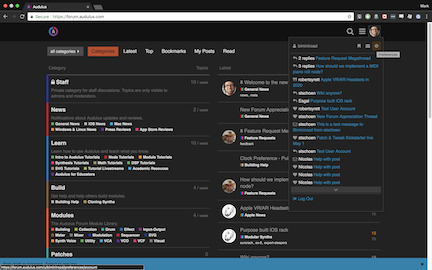
To find your user preferences, click on your profile picture in the upper right corner and click on the gear icon in the corner of the menu that pops up.
Summary
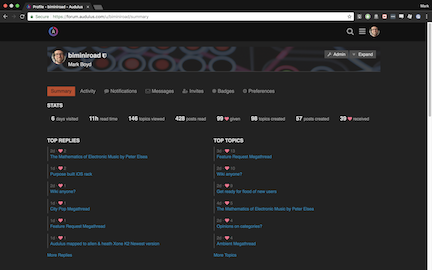
After you click on your preferences, you’ll be presented with a summary of your forum activity. From this page, you can see what topics you’ve created get the most engagement which, if you want, you can use as a metric for guiding what kinds of modules you build or what tutorials people like the most.
Activity
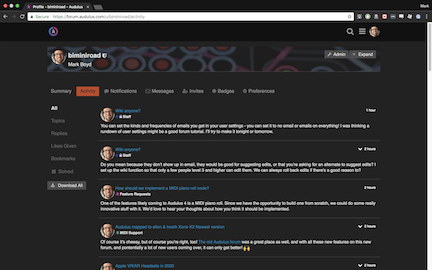
Just under your username you can see a row of tabs. If you click on Activity, you’ll be presented with this page.
The Activity feed shows everything you’ve been doing on the forum. If you look to the left, you’ll see options for sorting the activity.
All is selected by default, but you can also sort by Topics that you’ve created, Replies you’ve given, posts you’ve liked with Likes Given, Bookmarks, and Solved which are questions you’ve posted that have been marked as solved.
Notifications
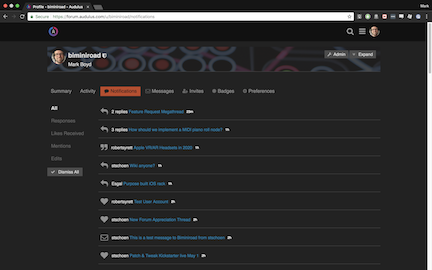
Similar to Activites, the Notifications tab collects all of the notifications about your posts. By default, All is selected, but you can also sort by Responses which are responses to your posts and topics, Likes Received or who liked your posts, Mentions when someone references your user name like this: @stschoen, and Edits.
Messages
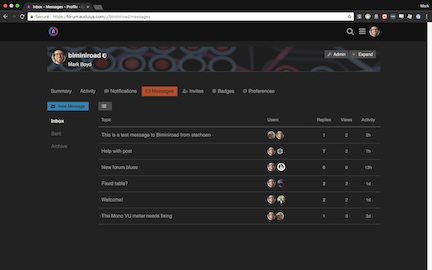
Sometimes you want to communicate to people directly on the forum privately. You can do this through Messages.
You can sort your messages by Inbox, Sent, and Archive.
To start a new message, click on the New Message button above the sorting options on the left.
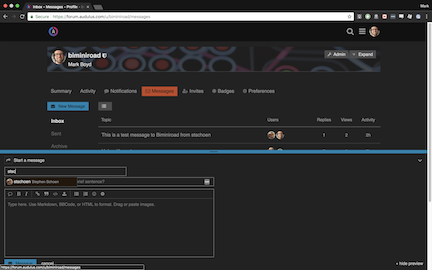
From there you can type the name of the user you want to message. The options for users auto-limits as you type, so usually you don’t have to even type their whole name.
When you’re done typing your message, just press Message at the bottom left of the screen.
Invites
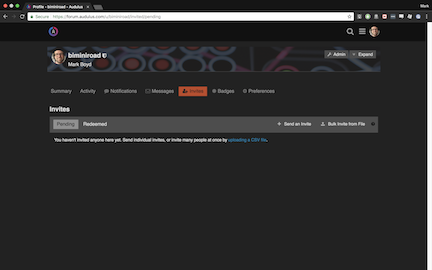
Surely you know someone who would love to participate in the Audulus forum? So why not send them an invite!
You can invite people with the Send an Invite button near the right side of the screen. If you want to bulk invite people, just make sure you’re not spamming them and that you really think all the people you’re sending the invite to would actually want to be a part of the forum.
Badges
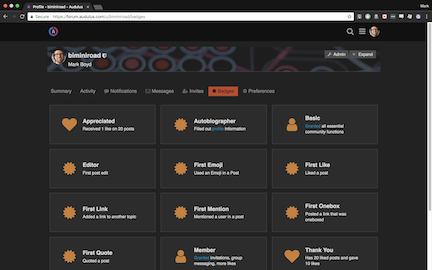
Badges are fake internet trophies you’re awarded as you participate more in the forum. You’ll see them pop up from time to time in your notifications.
Aside from the default trophies set by Discourse, there will be some hidden ones that only the most active Audulus forum users can earn!
Preferences - Account
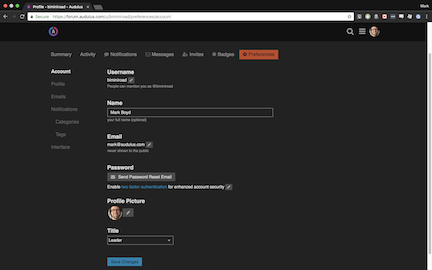
Clicking on the Preferences tab will give you a lot of options. These are the options that will determine how much email you get, allow you to reset your password, upload a profile picture, and so on.
In the Preferences - Account pane, you can set and reset all of your basic info, including your username, real name, email, and password.
Make sure you upload a profile picture! It doesn’t need to be you, just something nice to make your username stand out.
Preferences - Profile
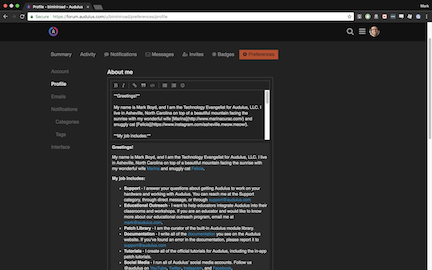
Under the Preferences - Profile pane, you can set up a bio. Tell the community about yourself, link to your music page, whatever!
Just remember that everything you put here is public and visible to anyone who visits your profile page.
Preferences - Emails
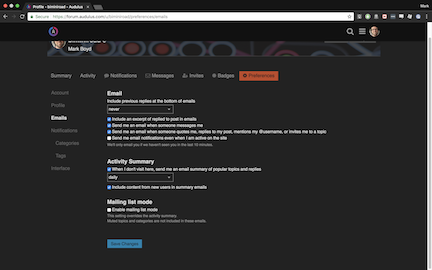
Aside from notifications, this might be the most important settings page. Make sure you tailor your email preferences so that you get enough to stay informed on what’s going on, but not too much that you feel overwhelmed and want to quit the internet forever.
Read through each preference and see how it fits your needs.
If you don’t want any email notifications, simply uncheck all of the boxes.
Preferences - Notifications
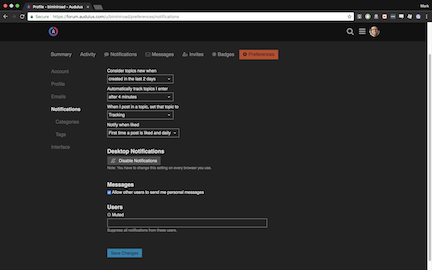
The Notifications tab will allow you to control what kind of notifications pop up as you’re using the site. These notifications are indicated by the numbers next to your profile picture in the upper right of the screen.
You can also set up desktop notifications if you want to receive pop-up notifications when people reply to your posts or message you.
If you want to disallow people from sending you messages, you can also uncheck the box under Messages at the bottom.
And perhaps you’re getting too many notifications from a particular user? Add them to the Mute box at the bottom and you won’t see notifications from them anymore.
Preferences - Notifications - Categories
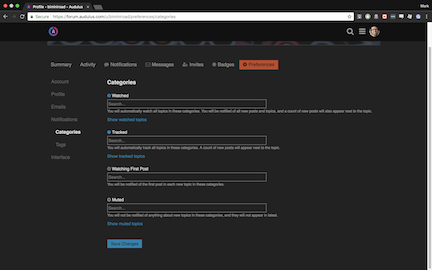
Here you can customize your notifications for particular categories.
Want to know whenever a new Node Tutorial is posted? Just add the Node Tutorials category to your Watched list.
Preferences - Notifications - Tags
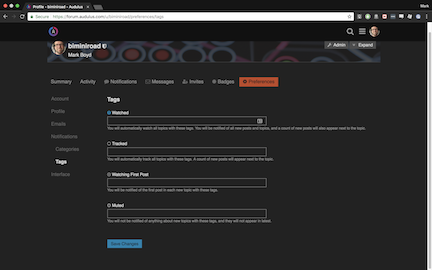
Similar to the Category notifications above, you can set notifications for certain tags on posts.
For example, do you want to be notified when a topic tagged as clone is posted? Add it to your Watched list.
Interface
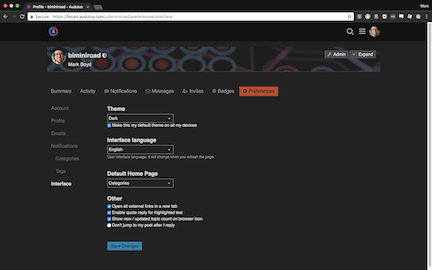
The Interface tab allows you to set up the general look and feel of the Audulus forum. I have mine set up in the Dark theme, which I find easier on the eyes for long reading periods.
If you speak another language other than English, you may want to set the interface to your native language. Over 35 and counting are supported! Note: this will only change the language for the interface, like these settings panes - it will not auto-translate posts.
You can also set your default home page to something other than categories if you’d like.
And finally, there are some miscellaneous settings like opening tabs in new windows (or not), quote replies, etc. that you can set to your preference.